Journal Entry Upload
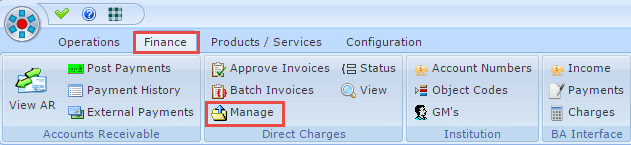
Priority Software has recently implemented a new “Journal Entry Upload” for direct charges. If you wish to learn how to use the new Journal Entry Upload, please follow the few easy steps listed below:
- Users may access this feature by navigating to the Finance tab, and then clicking Manage which is located in the “Direct Charges” box.
- Once on the Manage Direct Charges page, click Upload FTP/SFTP/FTPS.
- A screen labeled Journal Entry Upload should appear on your screen. Proceed to type in your Username and Password and press “Connect”.
- Once you have successfully connected, you will notice that the Upload button in Step 2 is gray and connect be clicked. When you are ready, click “Choose Files” and select the necessary file. You may also select any file and then proceed to press the first bullet. Either of these will make the Upload button accessible.
- After the file has been uploaded, a new window titled Upload Complete should appear on your screen.
If you have any questions regarding this feature or any others don’t hesitate to call or email our support team!
(205) 202-8400



